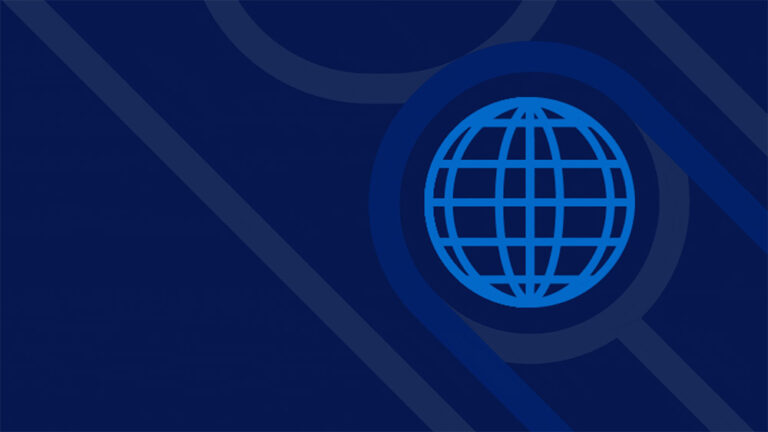For this reason and many others, River Logic has spent the last two years developing EO+, a revolutionary scenario creation, analysis and visualization solution purpose built for business users on our cloud-based decision support platform. EO+ became generally available to our partners, customers and a select few new clients about a month ago and will be commercially available to all companies in less than one week. We’re also proud to share that we have a few customers that are already in the process of implementing EO+, eager to take advantage of the competitive advantage it brings to the collaborative planning process.
In a previous blog, we shared the features and capabilities of EO+, specifically touching on:
- How it satisfies unmet market need
- Our Microsoft Azure-based development strategy
- Key functional components
- User roles and capabilities
If you haven’t already, I highly recommend you check out the blog before continuing on.
This week, we dive a little deeper into one of the capabilities that are most important to business users interacting with EO+: Scenario Analysis.
First, we’ve created a short video that outlines the key User Experience components of EO+, so that you can better understand how a user would interact with it.
The second video we’ve created takes a deeper dive into how a user would go about analyzing scenarios within EO+. It includes:
- The scenario selection process
- Key things to understand when comparing scenarios
- Drilling down into Key Optimization Indicators (KOIs)
- Accessing and analyzing PowerBI reports
We hope you find these tutorials useful. We’re always open to hearing feedback on our product and content, so please feel free to reach out if you have questions or comments!